
📸 Avoid Instagram Video Compression: Export and Upload Your Videos in 1080p 📸
Hey, Insta fam! 🌟 Ever wondered why your super crisp 4K videos look kinda meh on Instagram? 😅 Well, you’re in the right place. I'm here to spill the tea on why uploading 4K videos to Instagram is a big no-no and how you can keep your content looking lit by avoiding video compression. 🚀


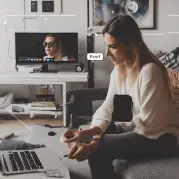
Share it with your fams!